Je hebt de melding vast gezien: LinkedIn biedt nu verificatie aan. Net zoals X dat al deed. Die blauwe badge naast je naam? Die opent deuren. Geverifieerde profielen krijgen tot 60% meer bereik bij hun posts. Waarom zou je dat laten liggen?
Wat is LinkedIn persona verificatie en waarom heb je het nodig?
Leestijd: 4 min
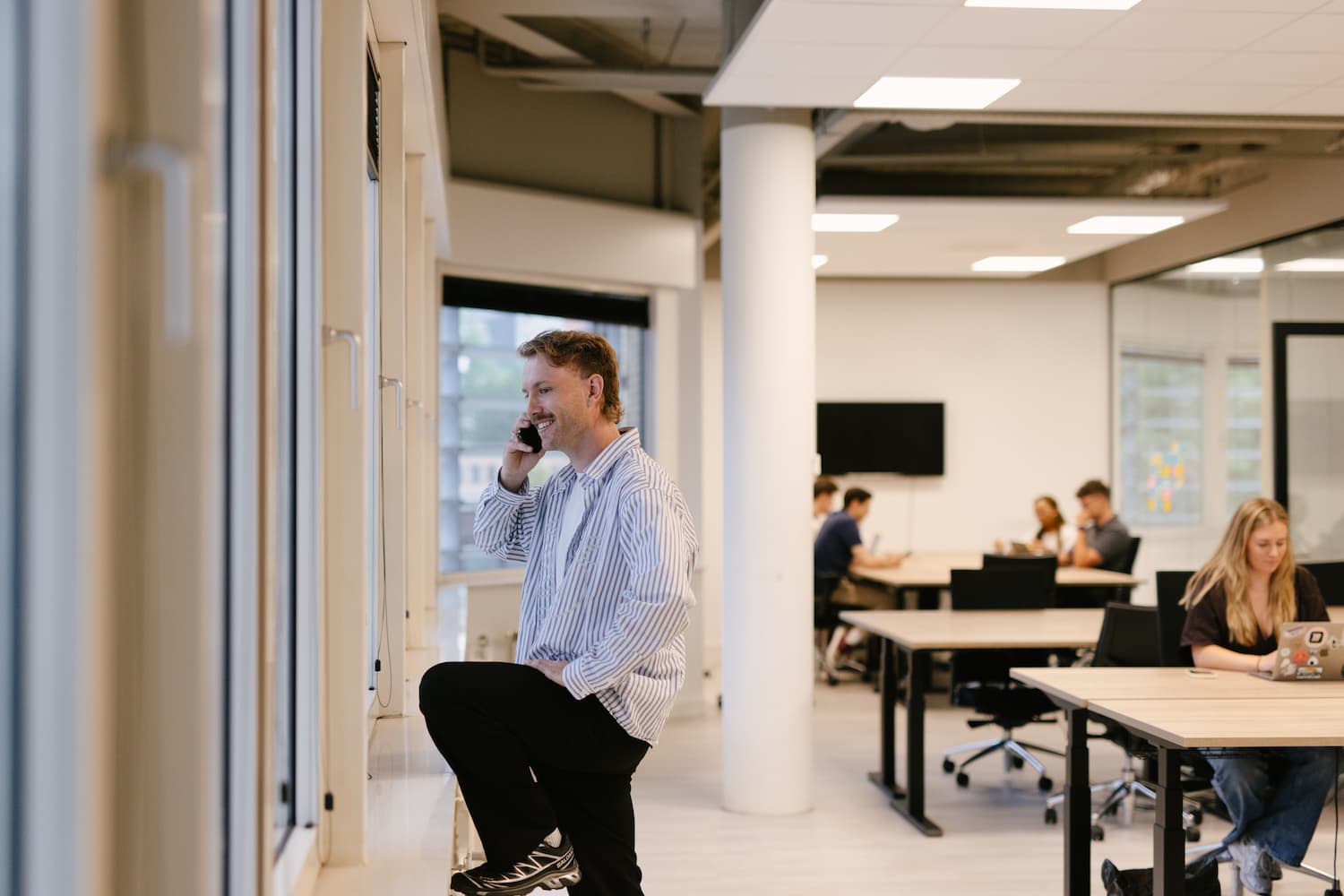
Waarom introduceert LinkedIn verificatie
LinkedIn wil een betrouwbare community bouwen. Bots en nepaccounts ondermijnen dat vertrouwen. Met verificatie weet het platform dat jij echt bestaat. Dat verhoogt de kwaliteit van interacties en versterkt LinkedIn's reputatie als dé professionele netwerkplek.
Voor andere gebruikers biedt verificatie duidelijkheid. Wie neemt de moeite om identiteit, werkplek of opleiding te verifiëren? Die persoon is waarschijnlijk serieus. Het helpt bij het maken van weloverwogen keuzes voor nieuwe connecties.
Marketeers profiteren extra van deze ontwikkeling. Verificatie verhoogt de datakwaliteit aanzienlijk. Betere data betekent scherpere doelgroepen voor advertenties. We bereiken precies wie we willen bereiken. En sluiten uit wie niet relevant is.
Drie soorten verificatie
LinkedIn biedt drie verificatiemogelijkheden die elk een ander aspect van jouw professionele identiteit bevestigen:
Identiteitsverificatie
Dit bevestigt dat jij bent wie je zegt te zijn. LinkedIn werkt met externe partners die jouw overheidsidentiteitsbewijs controleren. Je upload je paspoort of ID-kaart. Het systeem controleert de echtheid. Daarna weet iedereen: dit profiel hoort bij een echte persoon.
Werkplekverificatie
Deze verificatie bevestigt je werkgever. Bedrijven krijgen zo controle over wie zegt er te werken. Dat voorkomt misbruik van hun naam. Verificatie gebeurt via verschillende kanalen.
Microsoft Entra Verified ID werkt voor sommige bedrijven. LinkedIn Learning-licenties van werkgevers doen het ook. De meest toegankelijke optie? Je werke-mail koppelen aan je account. Je kunt nu meerdere e-mailadressen toevoegen. Naast je persoonlijke mail dus ook je zakelijke adres.
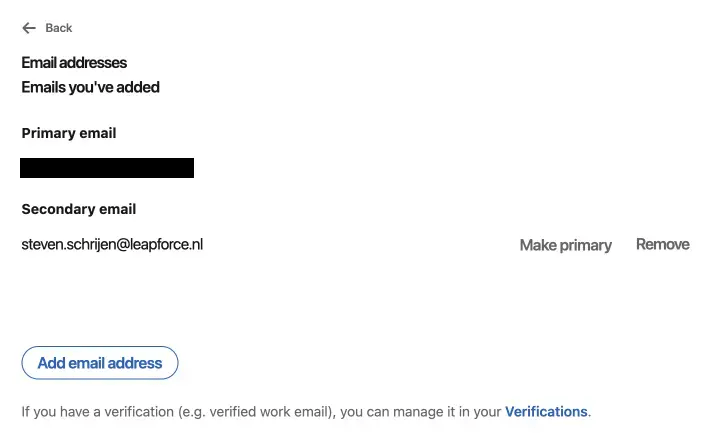
Opleidingsverificatie
Studenten en alumni kunnen hun onderwijsinstelling verifiëren. Dit werkt via een onderwijs-e-mail of een LinkedIn Learning-licentie van de instelling. Afgestudeerden zonder actief studentenaccount hebben pech. Hun oude universiteitsmail werkt niet meer. LinkedIn werkt mogelijk aan een oplossing hiervoor.
Volledige controle over verificaties
Verificatie blijft optioneel. LinkedIn dwingt niemand. Welke verificaties wil je tonen? Jij beslist. Als marketing- of salesmanager biedt verificatie grote voordelen. Je professionele aanwezigheid wordt sterker. Je bereik groeit.
Alle verificaties zijn zichtbaar op je profiel. Wil je er een verwijderen? Dat kan altijd. Kosten? Die zijn er niet. Verificatie is gratis.
De onderliggende informatie blijft privé. Niemand ziet je e-mailadres of ID-gegevens. Alleen het land van uitgifte van je identiteitsbewijs wordt getoond. Verander je van werkgever? Dan moet je mogelijk opnieuw door het verificatieproces.
Praktische voordelen
Geverifieerde profielen vallen op. Ze stralen betrouwbaarheid uit. Potentiële klanten en partners zien dat je serieus bent. Je posts krijgen meer aandacht. Het algoritme beloont verificatie met extra bereik.
Voor salesteams is dit goud waard. Een geverifieerd profiel opent gesprekken makkelijker. Prospects vertrouwen je sneller. Je outreach wordt effectiever.
Maximaal rendement uit LinkedIn
LinkedIn verificatie is één stap naar meer succes op het platform. Wil je alles uit je LinkedIn-strategie halen? Dan kijk je naar het complete plaatje. Contentplanning, netwerken, lead generation - alles moet kloppen.
Een analyse van je huidige LinkedIn-aanpak onthult kansen. Waar laat je bereik liggen? Welke content werkt het beste? Hoe optimaliseer je je profiel verder? De antwoorden liggen in de data.
Social media-kanalen werken het best als onderdeel van een geïntegreerde strategie. LinkedIn, maar ook andere platforms. Elk kanaal heeft zijn sterke punten. Samen vormen ze een krachtig geheel.
Pak je kans nu
Verificatie is er. De voordelen zijn duidelijk. Meer bereik, meer vertrouwen, meer resultaat. Waarom zou je wachten? Begin vandaag met het verifiëren van je profiel.
Wil je meer uit LinkedIn halen dan alleen verificatie? Een strategische aanpak levert meer op. We analyseren je huidige situatie. Identificeren kansen. Bouwen een plan dat werkt.
Klaar voor meer bereik op LinkedIn?
Vraag een adviesgesprek aan.
Lees meer
