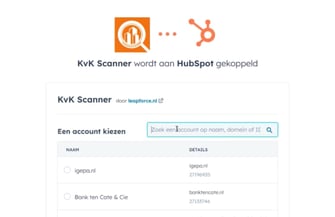
Installation Guide & FAQ
To effectively install and configure the LinkedIn Lookup App in your HubSpot environment, we recommend first watching the tutorial video on the right side. This video provides valuable insights and step-by-step instructions that simplify the installation process. After watching the video, you can use this page as a comprehensive guide to walk you through the entire installation process. Additionally, you will find a FAQ section here, where you can find answers to common questions about the app.
.png?width=335&height=168&name=image%20(8).png)
Connecting to HubSpot
Install and authorize the App:
- Click the following link to start the download: LinkedIn Lookup.
- Log in to your HubSpot account to connect the app.
- Follow the installation instructions.
Perform a one-time authorization to activate the app for all HubSpot users in your environment. - Grant the required permissions to read, write, and add contact information and properties.
.png?width=335&height=59&name=image%20(9).png)
Creating a contact property in HubSpot
After successfully connecting the LinkedIn Lookup App to your HubSpot account, a new contact property will be automatically created. This field, named "LinkedIn Profile Page," will contain the link to the contact's LinkedIn profile. No further action is required from you for this step. This ensures that your contacts are enriched with relevant LinkedIn profile information effortlessly.
.png?width=335&height=294&name=image%20(10).png)
Locating and using the LinkedIn Lookup App in HubSpot
Location in HubSpot:
In each HubSpot contact record, you will find 'HubSpot Cards' for the LinkedIn Lookup app, located at the bottom of the right column.
Accessibility and ease of use:
- If the cards are not expanded, click the down arrow to open them.
- You can move the cards up for easier individual use.
- For better visibility across the organization, HubSpot Admins can follow these steps:
- Go to: Settings > Data Management > Objects > Contacts > Record Customization > Customize the Right Sidebar > Default View.
- Drag the 'LinkedIn Lookup' card to a higher position in the sidebar.
Using the LinkedIn Lookup App for retrieving LinkedIn Profile URLs:
Paid Plan:
- New contact records in HubSpot are automatically enriched with LinkedIn profile data every night, with a daily limit of 500 credits.
Free Plan:
- Users receive 10 credits to manually retrieve data for up to 10 contacts.
- To manually retrieve data using HubSpot Cards, click on 'search LinkedIn profile page'.
.png?width=335&height=106&name=image%20(11).png)
Add Linkedin Lookup Profile page contact property to default view
To make LinkedIn profile page URLs directly visible in your HubSpot environment, follow these steps:
Add LinkedIn profile page for individual users:
- Open a contact record in HubSpot.
- Click on "View all properties."
- Search for "LinkedIn Profile Page."
- Check "Add to your view"
Add LinkedIn profile page for the entire HubSpot Account:
Note: This change can only be made by HubSpot Admins.
- Go to Settings > Data Management > Objects > Contacts in HubSpot.
- Select "Record Customization" and then "Customize left sidebar for company records."
- Click on "Default View" to adjust the default view for company records.
- Select "LinkedIn Profile Page."
- If desired, rearrange the fields by dragging them to the preferred position.
- Click "Save" to save the customized view.
By following these steps, you can ensure that the LinkedIn profile URLs provided by the LinkedIn Lookup App are easily accessible within your HubSpot records.
Frequently asked questions (FAQ)
01 How do I use the app?
- Installation: After installing the LinkedIn Lookup App, it will appear in the right sidebar when viewing a contact record in HubSpot.
- Automatic Enrichment: For Plus plan users, the app automatically enriches all new contacts in HubSpot with LinkedIn profile URLs every night. This means there may be a slight delay before the data is visible in HubSpot.
- Manual Retrieval: Free plan users receive 10 credits to manually retrieve LinkedIn profile URLs via the HubSpot Cards on the right side of a contact record.
- Further Instructions: For step-by-step instructions on using the app, please refer to the installation guide at the top of the page.
02 Where will the data be stored?
- Once the LinkedIn Lookup App is installed, specific fields are created in your HubSpot contact records.
- The key field, "LinkedIn Profile Page," will store the LinkedIn profile URLs.
- To make these fields directly visible in your HubSpot environment, follow the instructions in step 4 of the installation guide.
- This guide provides detailed steps to display the fields at both the individual user level and across the entire organization.
03 Which users can use the app?
The app is available to all HubSpot users within your organization.
04 Why can't LinkedIn data be found for a contact in HubSpot?
If the contact information in HubSpot (first name, last name, and company name) does not closely match LinkedIn data, the LinkedIn Lookup App may not find a match. In such cases, ensure that the contact details in HubSpot are accurate and complete. The app relies on precise information to identify the correct LinkedIn profiles. If multiple options are available, you may need to manually verify and select the appropriate profile.
05 Why don't I see the enriched data immediately in HubSpot?
06 Can I retroactively enrich contacts in HubSpot with LinkedIn data?
Yes, it is possible to retroactively enrich existing contacts in HubSpot with LinkedIn profile URLs for a fee of €250 for the first 10,000 contacts. Fill out the form on this page, select 'one-time enrichment,' and specify the number of contacts in your HubSpot environment. This service is only available as an add-on to a subscription to the full version of the LinkedIn Lookup App.
For more information, visit: LinkedIn Lookup
07 How do I contact you with questions?
For questions, support requests, modifications, or other inquiries, you can contact us at support@leapforce.nl.
